1. Login to 4TU.ResearchData with your NetID
2. Select ‘Application’ from the menu by clicking on the circle with your initials in the top right corner
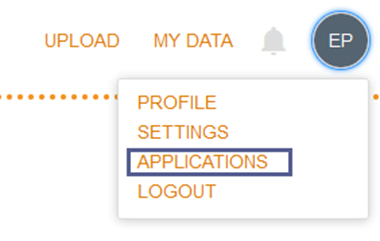
3. Click the ‘Connect’ button under the GitHub or GitLab icon
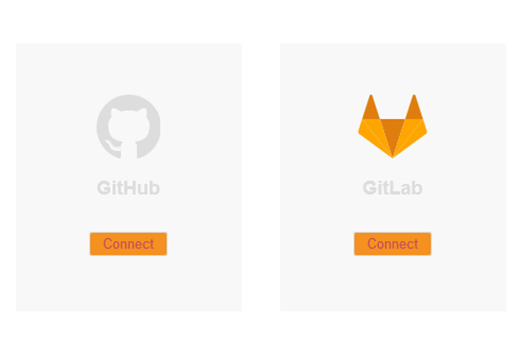
4. Sign into GitHub/Gitlab with Figshare
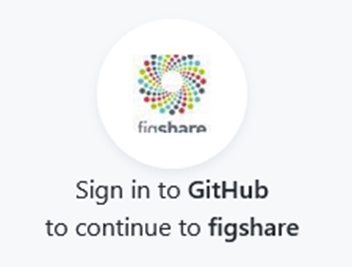
5. Select the green ‘Authorize figshare’ button
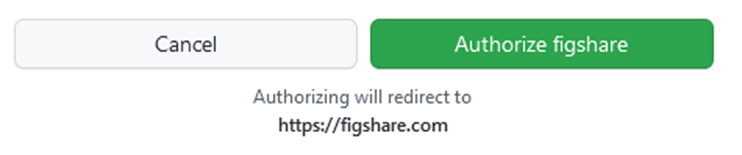
6. A window should open on 4TU.ResearchData that shows your GitHub/GitLab account. When you click on your connected account you will see the repositories which you can import (alternatively you can do this by going to upload and then click the GitHub/GitLab icon to import repositories).
7. Select the tick box in front of the repository/repositories that you want to import and select ‘Import selected repos’.
If your repository has multiple releases, you can select which release you want to import
If your repository has no releases yet, the latest commit will be imported.
8. If you turn the sync on by clicking on ‘OFF’, your upload will automatically generate a new version for every release of your repository. You can switch this sync back off.
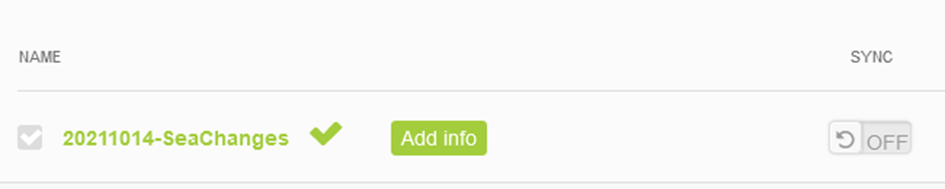
When you login another time through 4TU.ResearchData you should see the GitHub/GitLab logo which you can select to import repositories!