This post describes how to access the Project Drive on your computer and how to access it outside of the TU Delft network. Please see the Storage Solution post to learn how to request a Project Drive.
Project Drive location on your computer
The Project Drive is on ‘This PC’, the same location as your home drive:
U: or \\tudelft.net\staff-umbrella\ (Windows) or /tudelft.net/staff-umbrella/ (Linux servers) or sftp.tudelft.nl:/staff-umbrella/
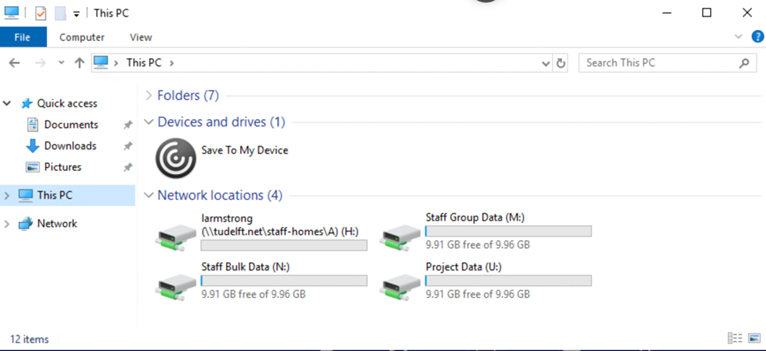
You can check the Project Drives that you have access to via webdrive: https://webdata.tudelft.nl/staff-umbrella/
Access Project Drive outside TU Delft
Sign into EduVPN.
Windows
Install WebDrive and open it. Click on sftp.tudelft.nl. Click on staff-umbrella (this is the Project Drive)
Mac
You can try to use WebDrive as described for Windows. If this does not work: In the Finder, type ⌘K or choose Go > Connect to Server; enter server address(smb://tudelft.net/staff-umbrella/) and click ‘Connect’. (Add the address to your ‘Favorite Servers’ list to easily connect later)
Alternatively, users can connect via sftp:
- The terminal: sftp yournetid@sftp.tudelft.nl - cd staff-umbrella
- An ftp client such as FileZilla or CyberDuck.
Linux
If Ubuntu or CentOS installed by ICT:
Terminal:
cd /tudelft.nl/staff-umbrella /projectFile manager (nautilus or dolphin): Other locations -> Computer -> tudelft.net -> staff-umbrella -> project
If Linux installed by user:
Terminal:
sftp netid@sftp.tudelft.nl-cd staff-umbrella/projectFilemanager: Other locations -> Connect to server -> sftp://sftp.tudelft.nl/staff-umbrella -> project -> Login when needed with your netid and password