SURFdrive browser
Log into your SURFdrive account through the webbrowser: surfdrive.surf.nl/
Select the share button:
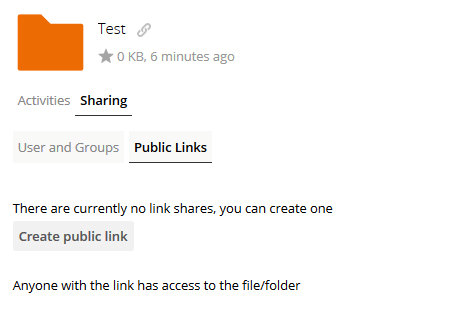
- Select ‘Public Links’ (students will not show up in the users section)
- Select ‘Create public link’
- You will see a pop up where you can adjust the link name of your folder, file folder permissions, add a password and select an expiration date of the link. Below you can send the link to an email address or you can retrieve the link later.
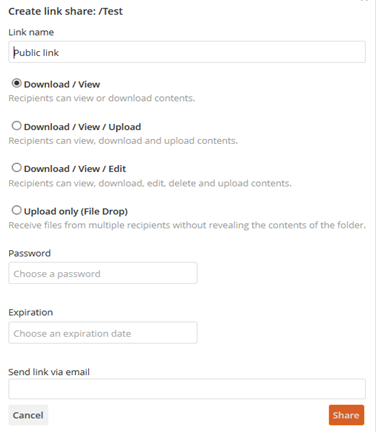
- Select ‘Share’ to continue.
Your map now has a link image on it and you can copy, edit, share or delete your link:
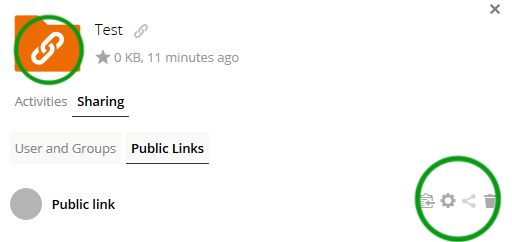
See also SURFdrive’s tutorial.
SURFdrive application
You can also share your folders/files through the SURFdrive application. Right click on any folder or file that you have within your SURFdrive folder on your computer and select: SURFdrive > Share . You will see this pop up window:
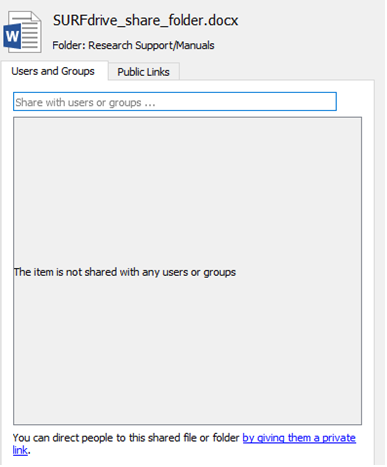
Through ‘Users and Groups’ you can directly share your files with colleagues that are based at Dutch institutes by typing in their names or email addresses.
You can also generate ‘Public Links’ by selecting ‘create new’ and ‘create’. Don’t forget to set a password for the link and an expiration date if needed. Once you have created this link you can copy it through right clicking the file: SURFdrive > Copy public link to clipboard.
Note that your SURFdrive application has to be running in the background to be able to generate and copy these links.