4 Assignment 1 - Getting started with GitHub
Estimated time: 10-30 minutes
Parts of the explanations below can be skipped if you already have some experience with GitHub. Go directly to ‘Create an Issue’.
4.1 What is GitHub?
GitHub is a website and cloud-based service that allows you to store and manage code. It is based on Git, which allows you to track and control changes to code. It also allows you to collaborate with others, which is our primary reason for using it during this course. You will not need to actually code to be able to use the platform!
- What is GitHub? (3.32 minutes)
4.2 Create a GitHub Account
Go to https://github.com/
Select ‘create an account’ and fill in the required information
Activate your account using the email address you provided
4.3 Create a GitHub issue
When you have set up your GitHub Account, please go to the GitHub repository of this website and create an issue by following these steps.
Go to the Issue tab of this repository
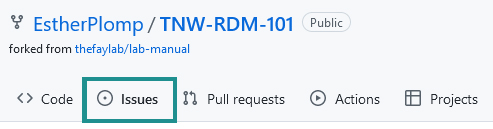
On the right, you will see a green button that says ‘New issue’: select this.
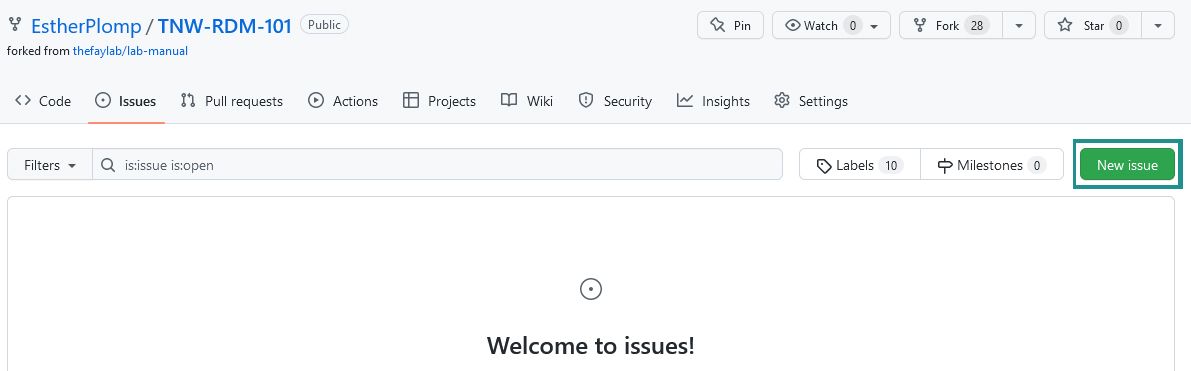
You will see a box that says Assignment 1, with another green button that says ‘Get started’. Select ‘Get started’.

You will see a form that you can now fill in. Start with adjusting the title. Keep the Assignment 1 part in, but replace [yournamehere] with your name. Read the text in the template for further explanation and fill out the template. If you want to preview what the text will look like, you can select the preview button.
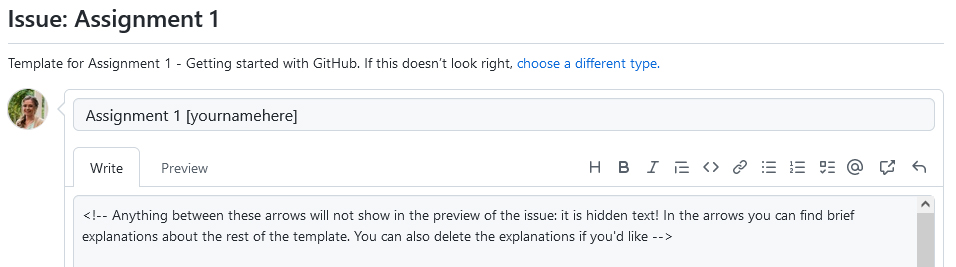
When you have filled out the form, you can submit your issue by scrolling down. You will see another green button that says ‘Submit new issue’. Please select it.
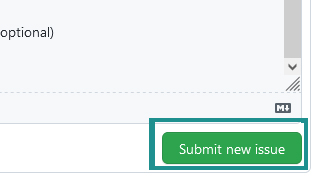
You can always edit your issue if you made any mistakes or if you want to update it. You can do this by selecting the three dots at the right of your issue and selecting ‘Edit’.
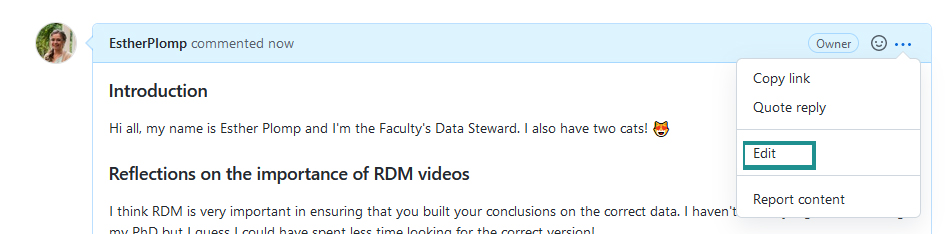
You can use this edit button to check the boxes of the assignments in the text, or you can just use mouse clicks on the boxes in your issue to mark your assignments as done!
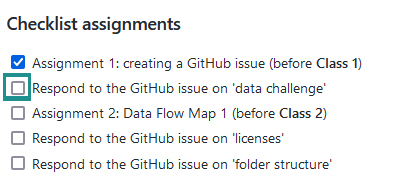
Congratulations! You’ve created a GitHub issue! You can now use this issue to keep track of your progress!
4.4 GitHub notifications
If you are receiving too many emails from the repository you can adjust your preferences. Each email you receive should have the option to ‘unsubscribe’ at the bottom of the email. This email also provides you with the reason why you received the email. You can also update your preferences via GitHub directly (in sum: go to the RDM101 repository and then select the ‘Watch’ button in the right corner to select your preferences).
4.5 Support
Please contact Esther if you have any problems getting started with GitHub.